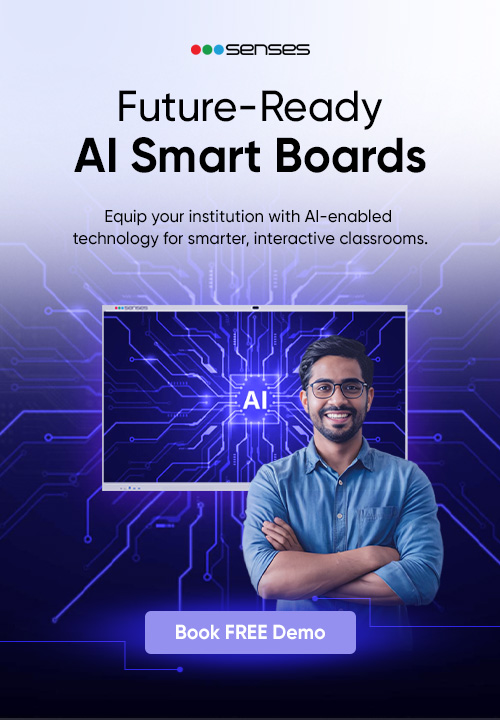How to use Google Classroom: A beginner’s guide
The education has made a swift move from being a physical event to a virtual process of learning and teaching, where teachers and students rely highly on technology to conduct classes and make the whole experience student-centric. Today, there are a number of tools and solutions available for teachers that they can utilize to efficiently conduct virtual classes. But a lot of these solutions can be really complex and time-consuming to learn.
Teachers first have to thoroughly understand the solution, examine how best it will work for their classes, and then train the students to get them on board. This whole process could be exhausting and prolonged while ensuring every student is comfortable enough to make use of it. So, what teachers need is a simple solution that they can easily use and make usable for students while managing the administrative tasks seamlessly. And that solution is none other than, Google Classroom.
Google rolled out this educational tool with the purpose of serving the aim that teachers spend less time dealing with the hassle and complications of technology and more on engaging with the students and streamlining the process of sharing study material, making announcements, taking quizzes and assignments, and also evaluating them. Google Classroom is quite a simple tool that sets all the ducks in a row and gets the virtual classes off the ground. In fact, it also witnessed a 580% weekly growth due to the emergence of the pandemic, states The Journal.
Let us understand how to use Google Classroom in 5 simple steps through this beginners’ guide.
Step 1: Set up
The first thing that you will need to do is set up your google classroom, and for that, you will need a G-suite email address, which you may or may not use for educational purposes, either way, is okay. After that, you will have to sign up for the Google Classroom and add your students. The next thing you will need to do is create your class by clicking on the “+” button that you will find on the upper right corner. This will allow you to create a class with name, description, theme, and section. You can differentiate between your classes and let your students identify them too with the help of these attributes. You can also invite your students to attend the class by providing them with a unique code that will allow them to enter the classroom.
Step2: Integrate learning material
After you are done setting up your classroom, you will have to integrate whatever material you think the students will need to study the subject and perform better in class. It can include links to several videos, digital notes, as well as access to drive material. Teachers can also integrate the BookWidgets tool to make the classroom more interactive. This tool gives teachers the ability to create several distinctive crosswords, puzzles, quizzes, jigsaw, etc. This tool makes the assignments and assessments intriguing and effective.
Step 3: Categorize Classes
You have set up your classroom, you have integrated all that you will need to make the classroom more creative and efficient, next thing you have to do is to categorize your classrooms. Teachers generally have to juggle between a number of classes that might have similar topics to cover, which can be confusing. For this, teachers need to categorize their classes and their subject matter into different modules and units of the class, so that it is easier for everyone to distinguish between classes and their material. Give students a tour and a demo by showing them around different classes, so that they know what to expect from each one.
Step 4: Online Assessments
Google Classrooms allows teachers to conduct online assessments and assignments for the students. If you want your students to construct a strong reading comprehension within themselves, teachers can integrate the Newsela tool that allows students to read leveled articles, perform in real-time assessments, and have access to meaningful insights to level their way up. Teachers can also make announcements of instructions and guidelines in the classrooms and let students participate by commenting on it.
Step 5: Evaluation of Results
After the assessments, teachers can grade the assignments of the students digitally by commenting on the submitted files directly. Teachers can also privately comment as well as view private comments, and also view the history details of files and the time of when they were turned in. Teachers also have the availability to calculate the class average on the basis of students’ grades.
Google Classroom does streamline the workflows for teachers and makes the entire process wholesome. There are still a few functionalities that could make Google Classroom a state-of-the-art product.